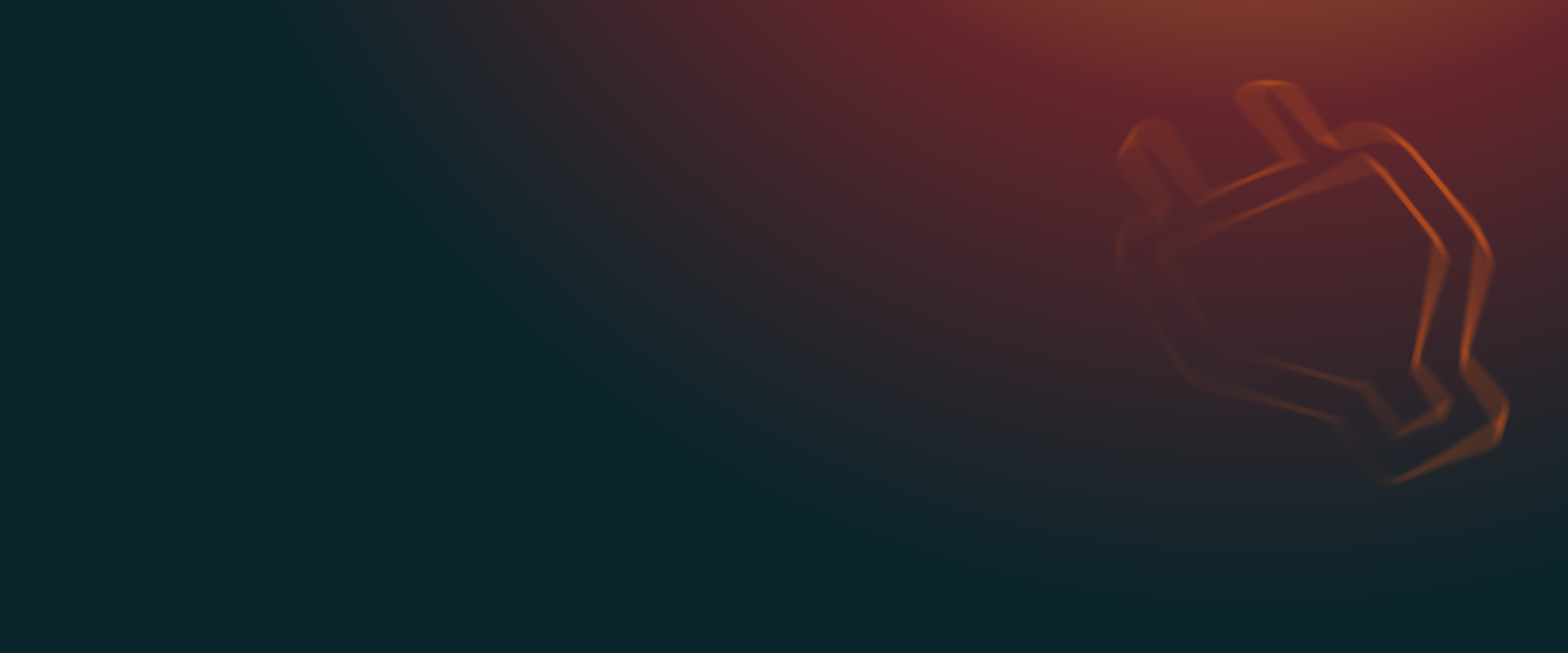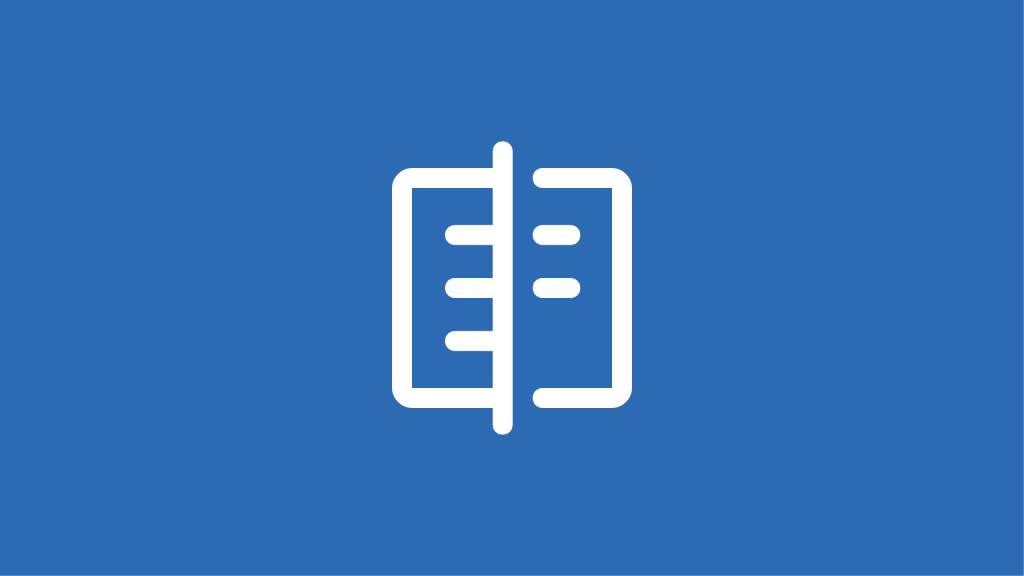
WordPress migration plugins compared
We put top migration plugins like UpdraftPlus, Duplicator, and Migrate Guru to the test. See which performs best under real-world conditions!
Key points:
Join over 3 million WordPress sites that rely on UpdraftPlus for secure, reliable backups.
Join over 3 million WordPress sites that rely on UpdraftPlus for secure, reliable backups.
Imagine spending countless hours building the perfect WordPress site, adding content, customising your theme and fine-tuning every detail, only to lose it all in an instant. Server crashes, hacking attempts and accidental deletions are all too common threats that can wipe out your hard work without warning.
Fortunately, all you need to combat this is regular backups.
But not just any backups – automated, secure, off-site backups that you can access anytime, anywhere, which is why using Google Drive makes perfect sense.
We’ll take a detailed look at how to quickly set up automatic WordPress backups to Google Drive with UpdraftPlus, a backup and migration plugin that’s trusted by millions of users.
But first, let’s talk a bit more about why Google Drive is a great option for your backups.
Google Drive stands out as an excellent destination for your WordPress backups for several reasons:
As Anthonius Andreas, our lead developer for UpdraftPlus, puts it,
“What makes Google Drive great for WordPress backups is the generous 15GB of storage capacity that even the free version provides. When troubleshooting, having access to multiple complete backup points – including all those space-hungry media files – means you’re never choosing between recent or historical versions. This breathing room lets you focus on solving the actual problem rather than managing storage limitations, at least for smaller websites. However, note that if you have a large enterprise or media-heavy website, you may need to upgrade to a paid cloud storage plan to have enough storage space.”
UpdraftPlus stands out in the WordPress backup space with over 3 million active installations. The plugin offers native Google Drive integration, automated scheduling and granular control over which components of your site to back up.
The plugin has several great features, such as:
What makes UpdraftPlus particularly valuable, especially when compared to other free WordPress backup plugins, is its reliability – a quality frequently mentioned in customer feedback.
DJ Billings, who noted in his review:
“It just works. It saves me tons of time; I don’t need to monitor my backups… Support is excellent; I typically get a response within hours.”
So, without further ado, let’s walk through setting up Google Drive backups with UpdraftPlus.
The first step is installing the UpdraftPlus plugin:
1. Log in to your WordPress dashboard.
2. Navigate to “Plugins > Add New.
3. Search for “UpdraftPlus” in the search bar.
4. Click “Install Now” next to UpdraftPlus WordPress Backup & Migration Plugin.
5. After installation completes, click “Activate.”
Alternatively, you can download the plugin ZIP file from the WordPress plugin repository and upload it manually through the “Upload Plugin” feature.
Now it’s time to connect UpdraftPlus to your Google Drive account.
1. In your WordPress dashboard, go to “UpdraftPlus”.
2. Click on the “Settings” tab.
3. In the “Choose your remote storage” section, click on the Google Drive icon to select it.
4. Click “Save Changes”.
5. If you are setting up Google Drive for the first time, you should see a prompt asking you to authorise access to your Drive account to enable backup storage.
6. Sign in with Google to begin the authentication process.
7. You’ll be redirected to Google to sign in and grant UpdraftPlus permission to access your Drive.
8. After successful authentication, you’ll be redirected back to your WordPress dashboard with a success message like the one below.
9. Check the box to have a basic report sent to your site’s admin address.
10. Click “Save Changes” again to confirm your settings.
Important note: If you’re backing up several WordPress sites to the same Google Drive account, you’ll need to create unique API credentials for each site to avoid authentication failures.
Before setting up automatic backups, it’s good practice to run a manual backup to ensure everything works correctly.
1. Go to the “Backup / Restore” tab in UpdraftPlus.
2. Click the “Backup Now” button.
3. In the popup dialog, confirm which components you want to include in your backup (typically, you’ll want everything selected).
4. Click “Backup Now” to start the process.
5. UpdraftPlus will show a progress bar as the backup runs.
6. Once complete, you’ll see the backup appear in the “Existing backups” section. If you need to restore the backed-up version, you can click the “Restore” button for a one-click restore.
With a successful manual backup complete, you can now set up your automated backup schedule:
1. Return to the “Settings” tab in UpdraftPlus.
2. Under “Files backup schedule”:
3. Note that backups will start running as soon as you set them up. Ideally, it’s best to schedule them during low-traffic periods (more on that below!), but this means you’ll need to run the first backup at that time.
4. Click “Save Changes” to confirm your schedule.
For most small to medium WordPress sites, backing up files weekly and databases daily offers a good balance of protection and storage efficiency. However, if your site changes frequently or contains critical information, consider increasing the frequency.
Knowing how to restore your site is just as important as setting up backups. Here’s how to restore from your Google Drive backups:
1. Go to the “Backup / Restore” tab in UpdraftPlus.
2. Find the backup you want to restore in the “Existing Backups” section.
3. Click the “Restore” button next to that backup.
4. Select the components you want to restore (you can choose to restore the entire site or just specific parts like themes or plugins).
5. Click “Restore” to begin the process.
6. UpdraftPlus will download the backup files from Google Drive and restore them to your site.
7. Once complete, you’ll see a success message confirming the restoration.
The ability to selectively restore components gives you flexibility when troubleshooting. For example, if a plugin update causes problems, you can restore just the plugin directory without affecting other parts of your site.
Even with a reliable plugin like UpdraftPlus, you might occasionally encounter issues with your Google Drive backups. Here are solutions to the most common problems:
If you notice authentication errors or your backups aren’t appearing in Google Drive after configuration, first check if a firewall or security plugin might be blocking the connection. If that’s not the issue, try reconnecting by going through the full “add remote storage” process again at “UpdraftPlus > Settings”.
With other backup plugins, backups may fail to complete or time out during the process, which can be frustrating, especially with larger websites. UpdraftPlus offers several solutions:
If you’re running out of space for your backups, consider these approaches:
For more comprehensive troubleshooting assistance, visit UpdraftPlus’s Google Drive Troubleshooting documentation or check out our guide on How to fix UpdraftPlus failed backups.
While the free version of UpdraftPlus provides complete and reliable backup functionality, the premium version offers advanced features for users with more demanding requirements:
UpdraftPlus Premium is available through annual plans starting from Personal ($70/year) for up to 2 sites. If you are professionally handling backups for multiple clients, Agency plans ($145/year) can protect years of website work and customer data for less than the cost of a coffee per week. Think of our automatic backups as your website’s autopilot system working silently in the background while you focus on creating and growing your site and/or business.
Now you know how to set up automated Google Drive backups for your WordPress site using UpdraftPlus. With this backup solution, you can take a significant step towards protecting your WordPress website from data loss.
Whether you choose the free version for basic Google Drive backups or UpdraftPlus Premium for additional features, you’ll be working with the most popular backup plugin for WordPress, so you can rest assured that your data will always be secure. And with a 10-day money-back guarantee for new Premium users, you can try the advanced features risk-free.
Don’t wait for a disaster to strike before thinking about backups!
Get UpdraftPlus today and set up your automated Google Drive backups.

A QA Tester (Quality Assurance Tester) is responsible for ensuring the quality and functionality of software applications through careful planning and execution of tests. They analyze requirements, create and run test cases, identify bugs, and ensure issues are fixed before release. QA testers work closely with developers and other teams to catch issues early and improve the overall user experience. They may perform manual testing, automate repetitive tasks using tools like Cypress or Selenium, and carry out regression testing after code changes. Strong attention to detail, communication skills, and basic knowledge of coding and databases are key to this role.
Get all our premium features. Direct site-to-site migration, incremental backups, back up automatically before updates and a whole lot more.
From just $70 for the year.
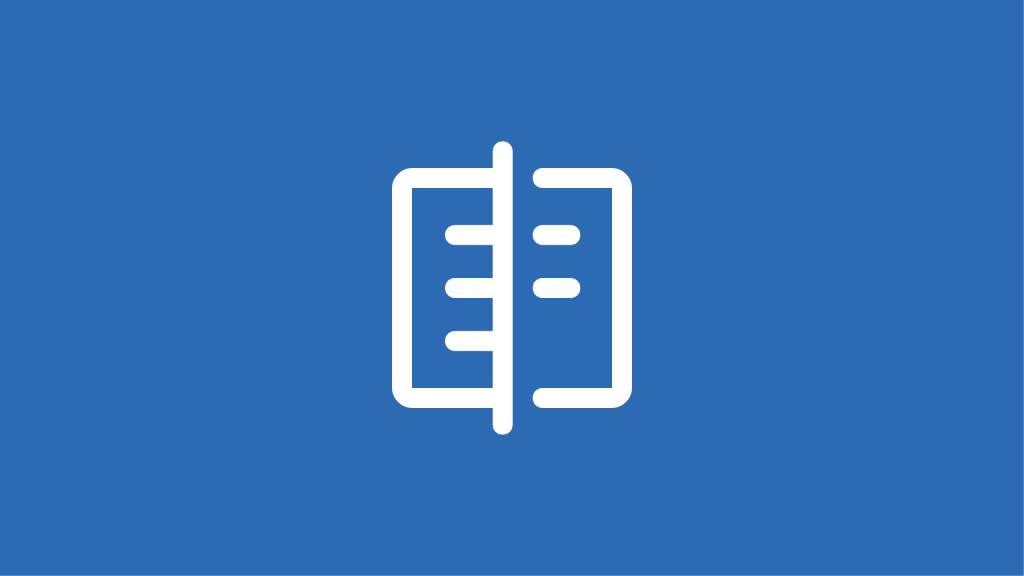
We put top migration plugins like UpdraftPlus, Duplicator, and Migrate Guru to the test. See which performs best under real-world conditions!
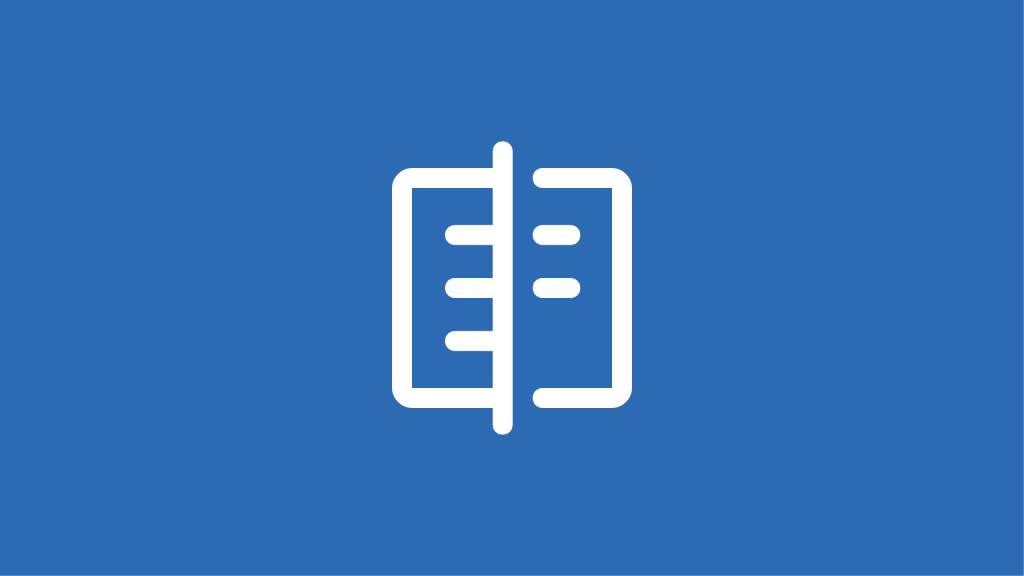
Compare UpdraftPlus and WP Vivid to determine which backup solution best meets your WordPress site’s needs for security and reliability.
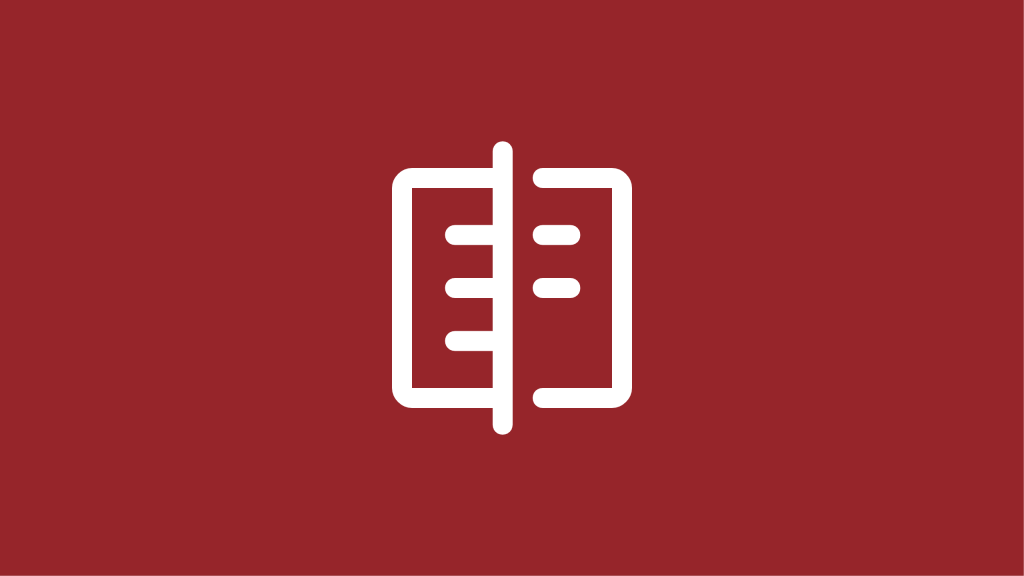
Discover the key differences between WP-Optimize and WP Fastest Cache to find the best plugin for improving your WordPress site speed.
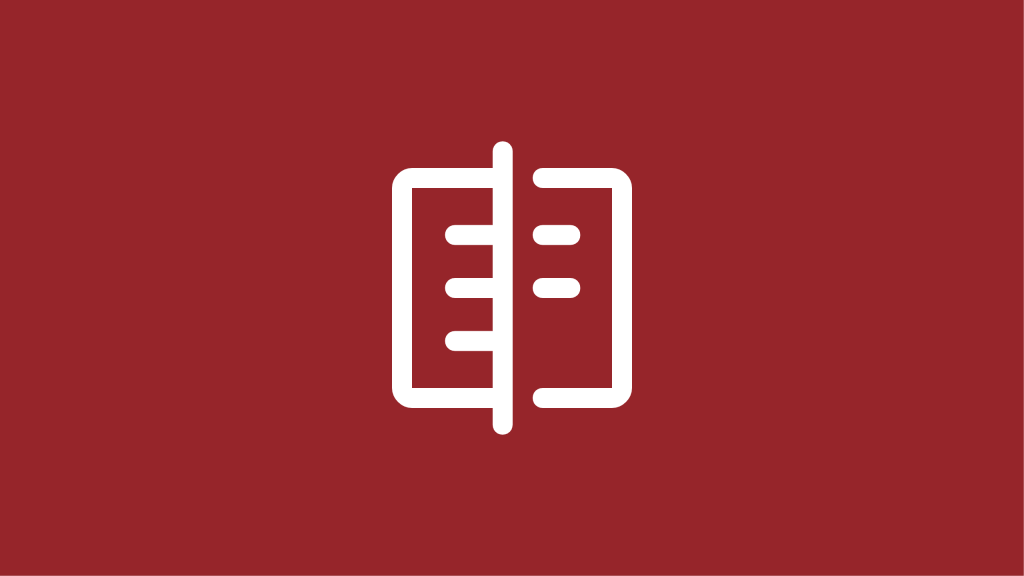
Compare WP-Optimize and W3 Total Cache to discover which plugin is best for improving WordPress speed, caching, and overall performance.
Try TeamUpdraft’s full suite of WordPress plugins.
Back up, restore and migrate your WordPress website with UpdraftPlus
Centrally manage all your WordPress websites’ plugins, updates, backups, users, pages and posts from one location
Speed up and optimize your WordPress website. Cache your site, clean the database and compress images
Secure your WordPress website. Comprehensive, feature rich and easy to use