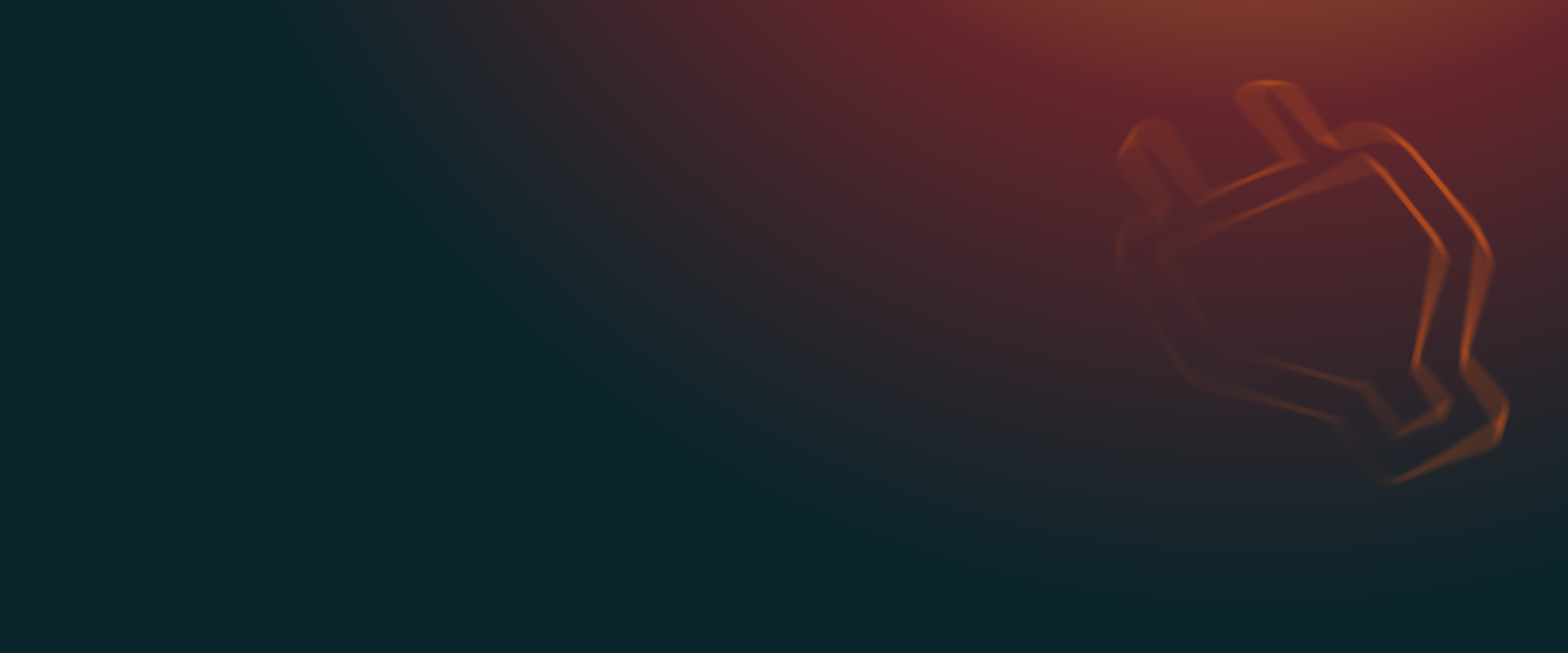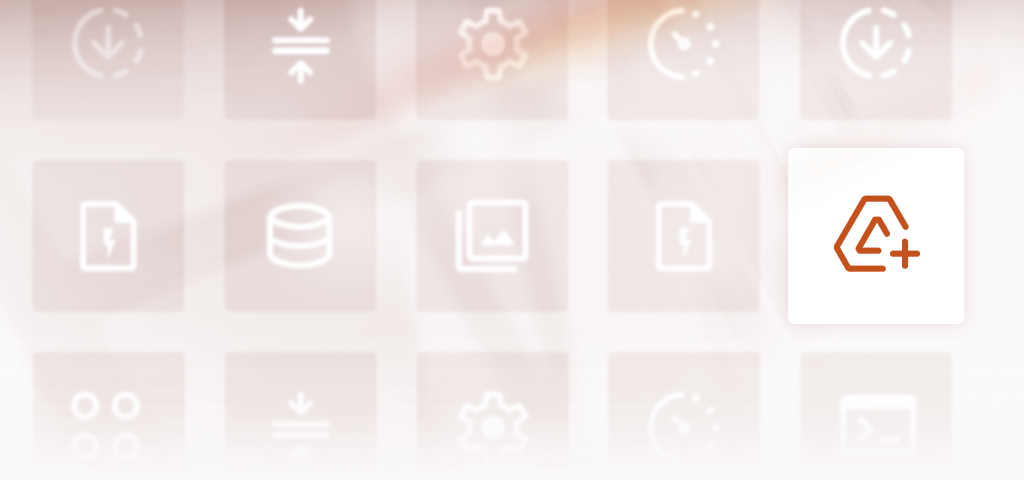
How to Backup WordPress to Google Drive Automatically
Learn how to automatically back up your WordPress site to Google Drive with our step-by-step guide. Protect your site data and restore it with confidence in minutes.
By backing up your WooCommerce database, you are safeguarding critical store data. This includes product specifics, order details, customer information, and store configurations.
Think of those backups as recovery points in case of any breach or system failure. They’ll help you restore your operations and maintain business continuity.
That said, there are two approaches to backing up a WooCommerce database. You could either export the data manually or automate the entire procedure.
Manual backups involve hands-on file management using tools like phpMyAdmin. You get to visualise your database structure and decide which components to save.
Automatic backups, on the other hand, are non-technical and consistent. You could set them up through a WordPress plugin or managed hosting service. Once you’re done, the backups proceed to run by themselves at regular intervals.
This guide covers both manual and automatic backups in detail. It breaks down all their methods, requirements, pros and cons. So, read on to learn what, where, when, and how to back up your WooCommerce database.
The manual backup process happens in web hosting control panels like cPanel or Plesk. You just need to access their database management tools and then use them to export the data. They allow for the targeted preservation of database tables.
Keep in mind that manual WooCommerce backups don’t depend on plugins. So, you won’t have to worry about installing or paying for them.
On the flip side, however, manual database backups are both tedious and time-consuming. They must be done regularly, and each instance requires significant physical effort. Any missed instance could result in data inconsistencies.
These complexities extend even to the restoration process. Recovering manual backups is slower and more labour intensive compared to automatic backups. That, of course, makes them less reliable for business continuity.
Requirements for manual WooCommerce backups
To back up your WooCommerce database manually, you’ll need the following:
wp-config.php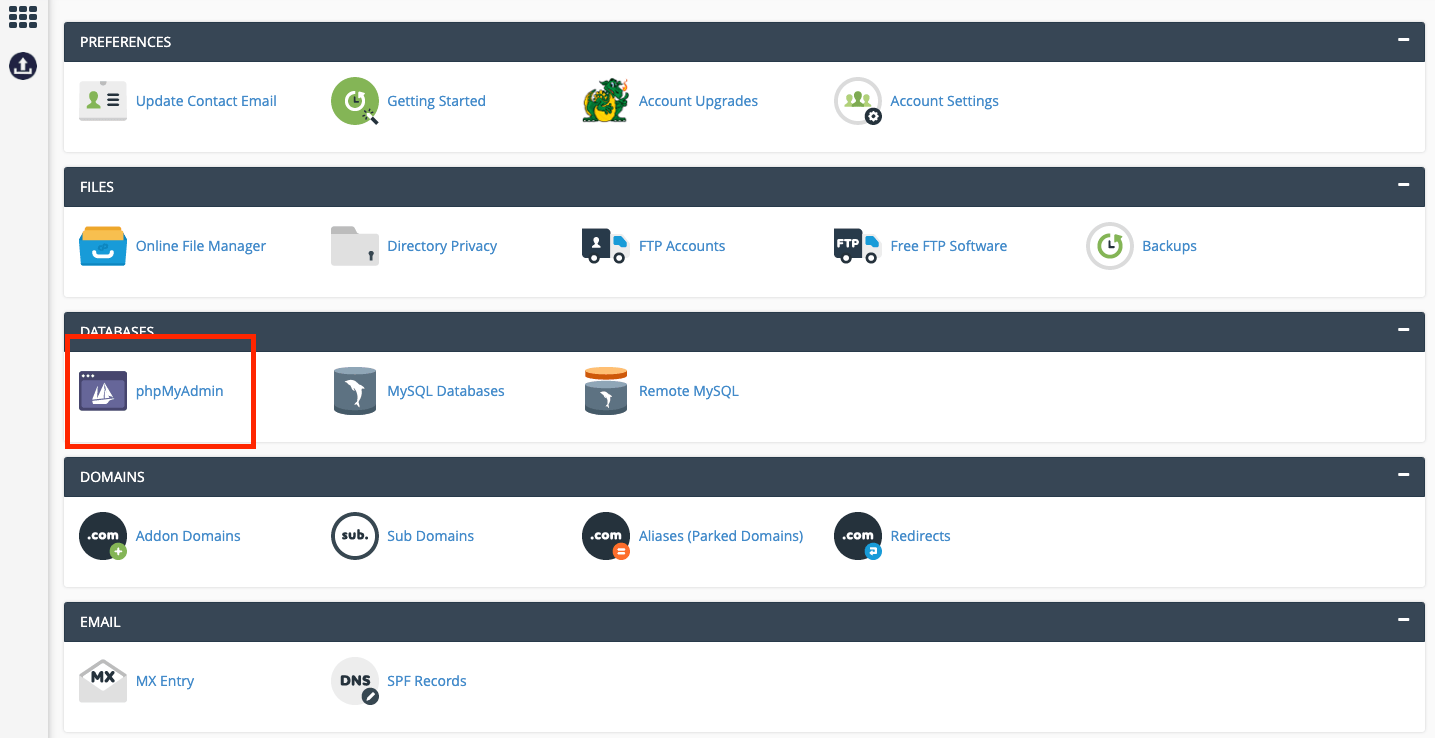
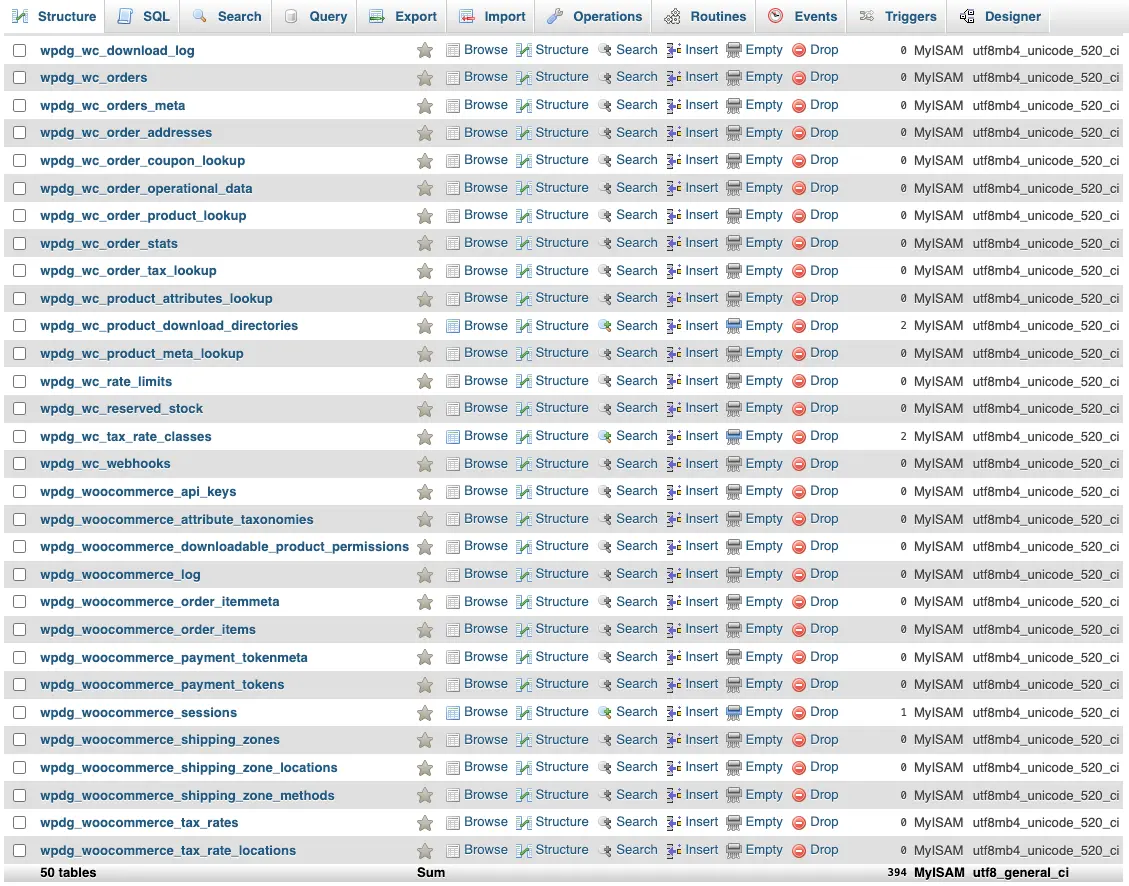
wp_. They sometimes randomise names for security purposes.wp_posts and wp_postmeta tables of your WordPress database. wp_posts tables hold product titles, descriptions and publication statuses. Then wp_postmeta stores your product metadata.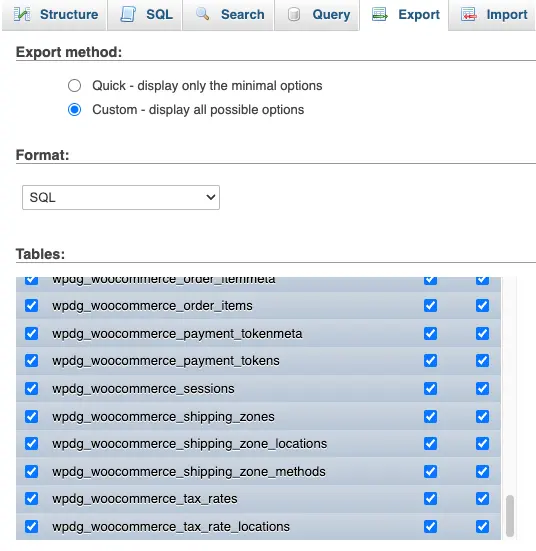
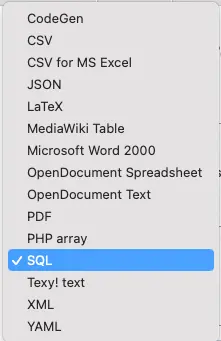
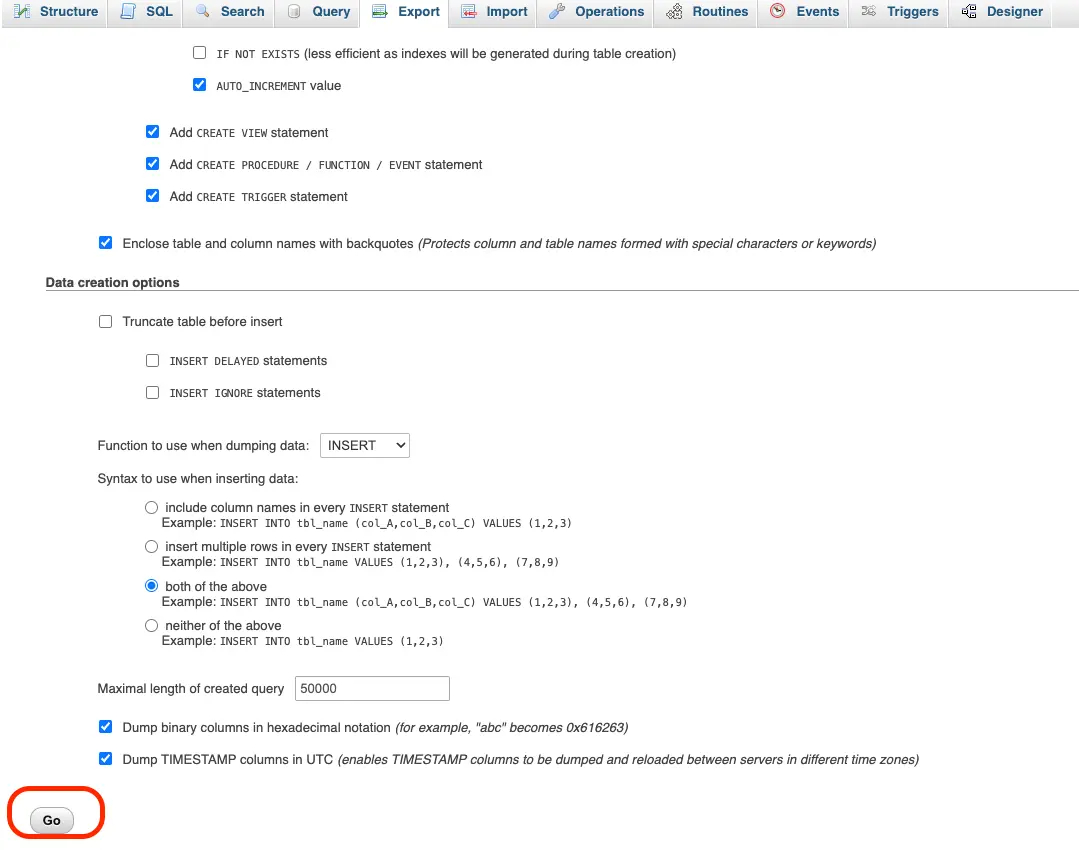
Automatic WooCommere backups provide convenience and consistency without the need for manual intervention. They are ideal for stores with frequent transactions, regular updates, or large databases.
Unlike manual backups, automated systems can capture database changes accurately and in real time. You can schedule the backups to run weekly, daily, or hourly based on your disaster recovery plan.
The storage process itself is often incremental, meaning it only captures changes made since the last backup. This allows for more efficient usage of space and bandwidth.
Automated backups are also known to scale seamlessly as your business grows. You can, for instance, bump up your bandwidth according to changes in demand. Some providers offer additional features to enhance your backup strategy. Examples include data encryption tools and integration with cloud storage services, etc.
When choosing a plugin, make sure it is compatible with your WordPress and WooCommerce versions to prevent conflicts. Also, check for these storage options for your database backups in the plugin:
To find the best provider for your WooCommerce database backups, you should evaluate your options based on the following:
Unfortunately, there is no standard procedure for configuring automatic WooCommerce database backups. Each service provider has its own control panel and backup management system.
Nevertheless, here are general guidelines for setting up both plugin-based and managed backups:
For starters, determine where your WooCommerce database backups will be stored. If opting for a cloud storage service, register an account and purchase sufficient space for your backup copies.
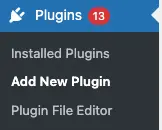
Choose which files and databases to back up with UpdraftPlus Premium. Back up to remote storage locations like Google Drive and Microsoft OneDrive, and set advanced retention rules.
If your hosting plan allows customization of backup settings, consider:
Don’t wait until disaster strikes to confirm the reliability of your hosting provider’s backup strategy. You can run tests every now and then to check if your WooCommerce database backups are complete and functional.
Start by cloning your WooCommerce site into a staging environment. You may then restore past backups on it while monitoring the store’s front-end and back-end.
Now that you’ve understood how to back up your WooCommerce database, the next step is finding a suitable solution to facilitate it all. Take your time when auditing web hosts, WordPress backup plugins, or cloud storage providers.
More specifically, aim for a setup that supports both manual and automatic backups. That way, you get to enjoy the consistency of automated processes and the flexibility of manual WooCommerce backups.
Your WooCommerce store contains valuable data on your products, customers and sales. Database backups act as a safety net to recover this data if it is ever lost or deleted.
They also give you the freedom to try new plugins or configurations, knowing you can revert to a working version if needed.
A WooCommerce database backup holds your store’s mission-critical information. This includes the following:
There are two primary methods of backing up your WooCommerce database – manual and automatic.
In the manual process, you go to your web host’s control panel and open their file management interface. Here, you can select the various WooCommerce files and then export them to your local PC for backing up.
The alternative is using a WordPress plugin or managed hosting service to automate the backup process.
Back up your WooCommerce database based on the activity level of your store. If it’s busy with a high transaction volume, back up daily or in real-time. For smaller stores with lower activity, consider weekly or bi-weekly backups.
Don’t restrict yourself, though. You can adjust the backup schedule according to changes in traffic and sales.
The cloud is the most recommended since it provides off-site storage and global accessibility. This is especially useful for businesses with remote teams or multiple locations.
Cloud backup solutions are also cost-effective for all user categories. They come with storage plans that can be scaled as needed.
The best retention period for your data depends on how often it’s updated, the volume of transactions, and industry rules. A good rule of thumb is to determine how much historical data you need to recover in case of a disaster.
For small stores, two to four weeks is adequate. Growing businesses, on the other hand, may need about three to six months of retention.

Davis Porter is a widely published business and tech authority with a 15-year-long portfolio of website management guides. His journey began after he got fed up with content farms and affiliate marketers manipulating search engine rankings with thin, keyword-stuffed content. He noticed that they often target large communities like WordPress. So, to counter their rehashed and outdated publications, Davis has been researching extensively on the pain points of WordPress users, testing out various solutions, and reporting objectively on proven strategies.
Get all our premium features. Direct site-to-site migration, incremental backups, back up automatically before updates and a whole lot more.
From just $70 for the year.
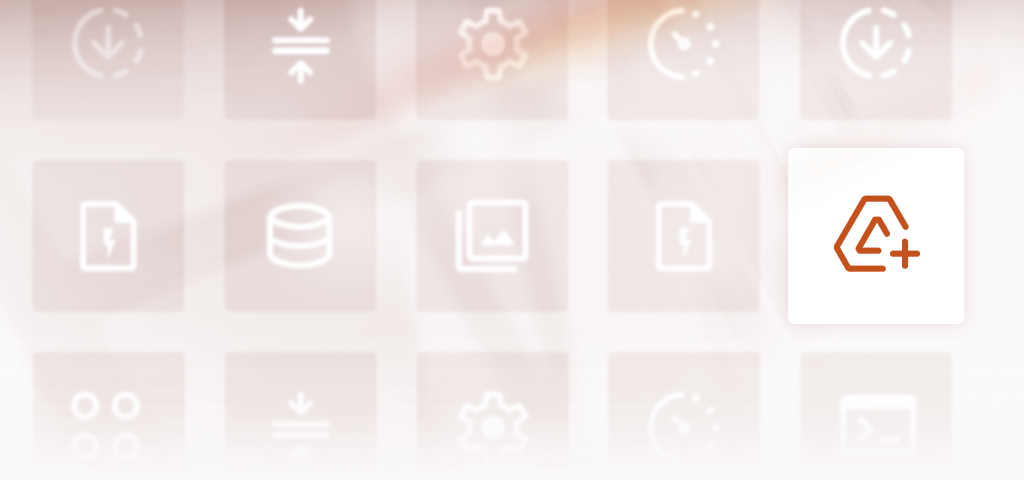
Learn how to automatically back up your WordPress site to Google Drive with our step-by-step guide. Protect your site data and restore it with confidence in minutes.
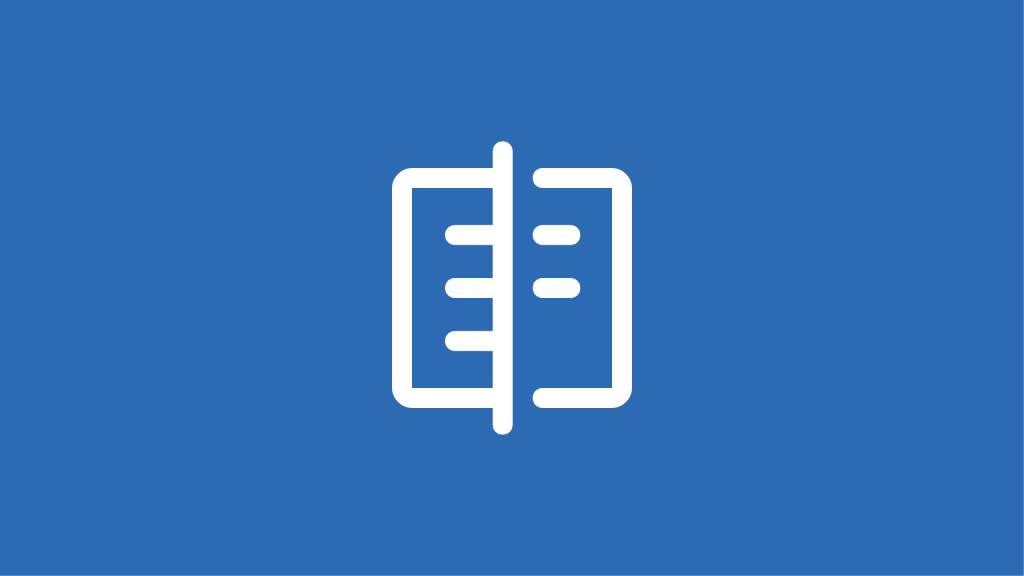
We put top migration plugins like UpdraftPlus, Duplicator, and Migrate Guru to the test. See which performs best under real-world conditions!
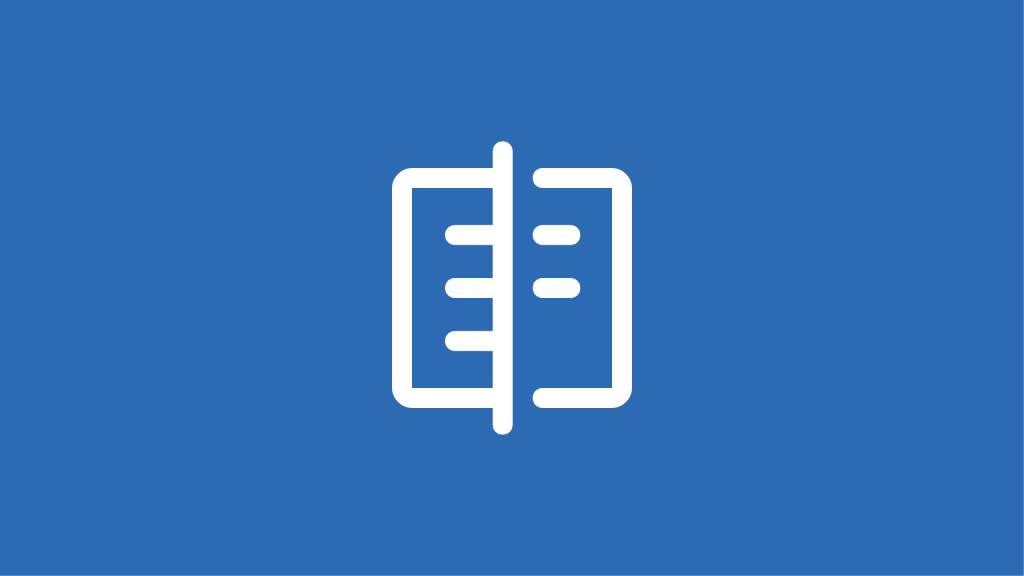
Compare UpdraftPlus and WP Vivid to determine which backup solution best meets your WordPress site’s needs for security and reliability.
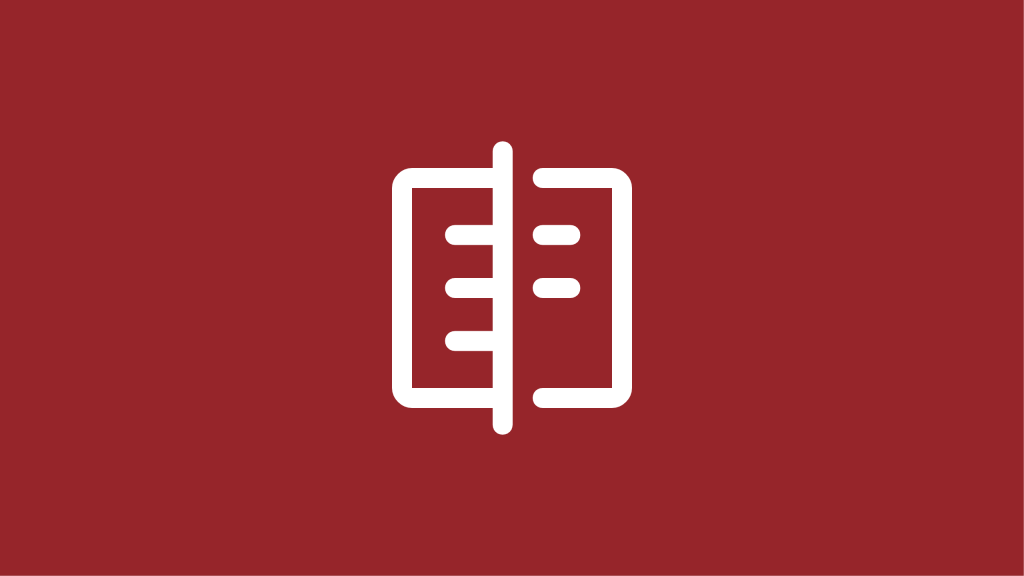
Discover the key differences between WP-Optimize and WP Fastest Cache to find the best plugin for improving your WordPress site speed.
Try TeamUpdraft’s full suite of WordPress plugins.
Back up, restore and migrate your WordPress website with UpdraftPlus
Centrally manage all your WordPress websites’ plugins, updates, backups, users, pages and posts from one location
Speed up and optimize your WordPress website. Cache your site, clean the database and compress images
Secure your WordPress website. Comprehensive, feature rich and easy to use